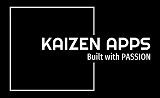We have created extensive help. If you still need help reach out to [email protected]
Section 3 will appear as shown below
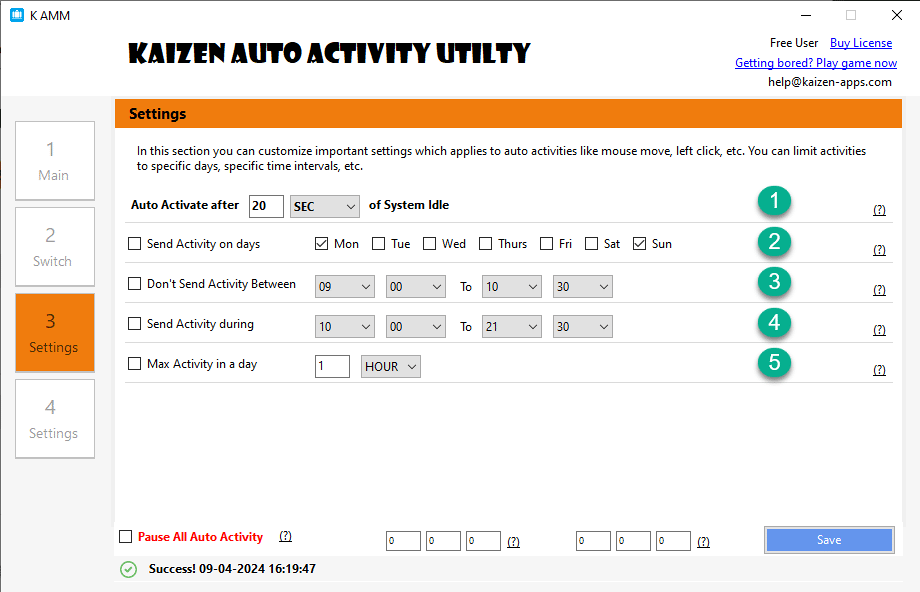
1. Auto Activate time interval
Auto Activity Utility is smart enough to detect when the
system is idle and it starts generating activities. This idle
time you can configure. You can choose either in SECONDS or
MINUTES. Auto activity even shows how much time has elapsed,
just in case you want to know.
Once system become active Auto Activity will pause itself automatically. So you just need to keep it running, that's all.