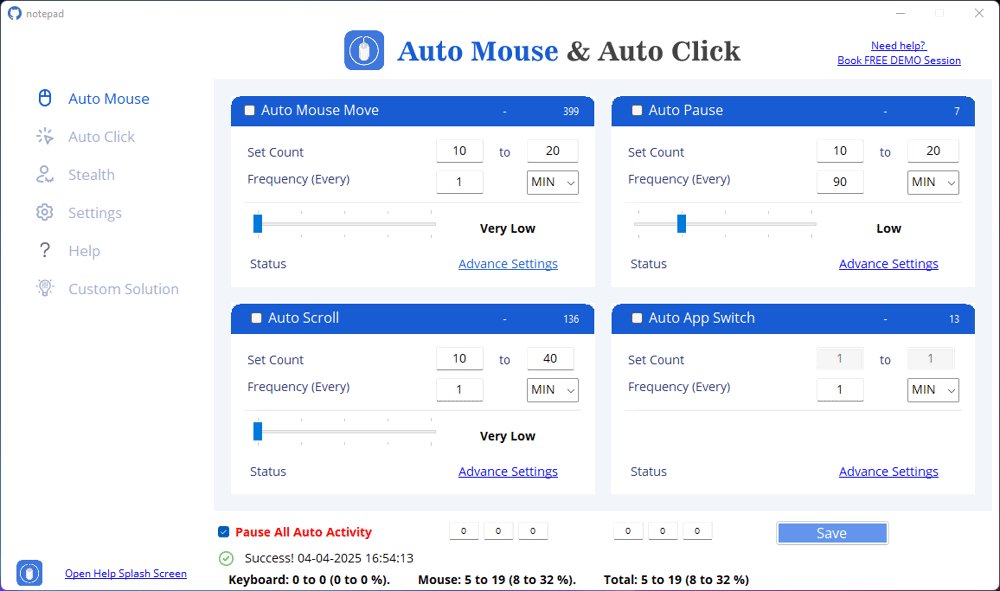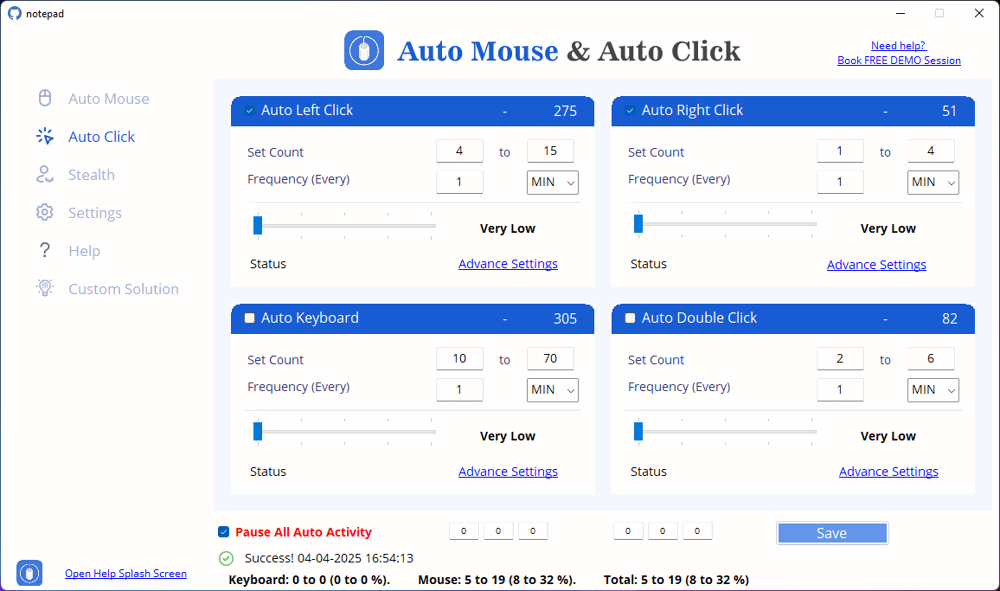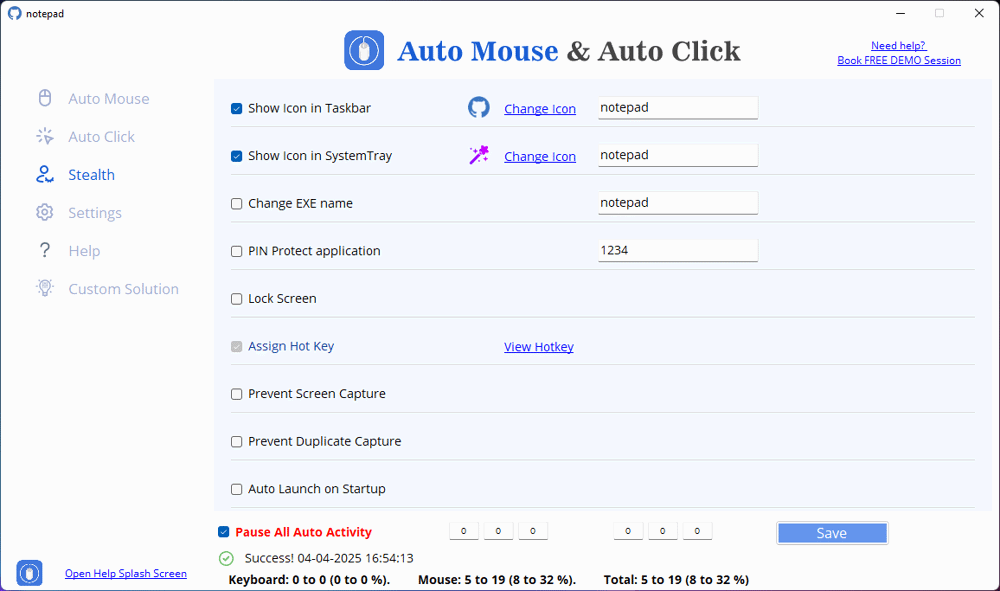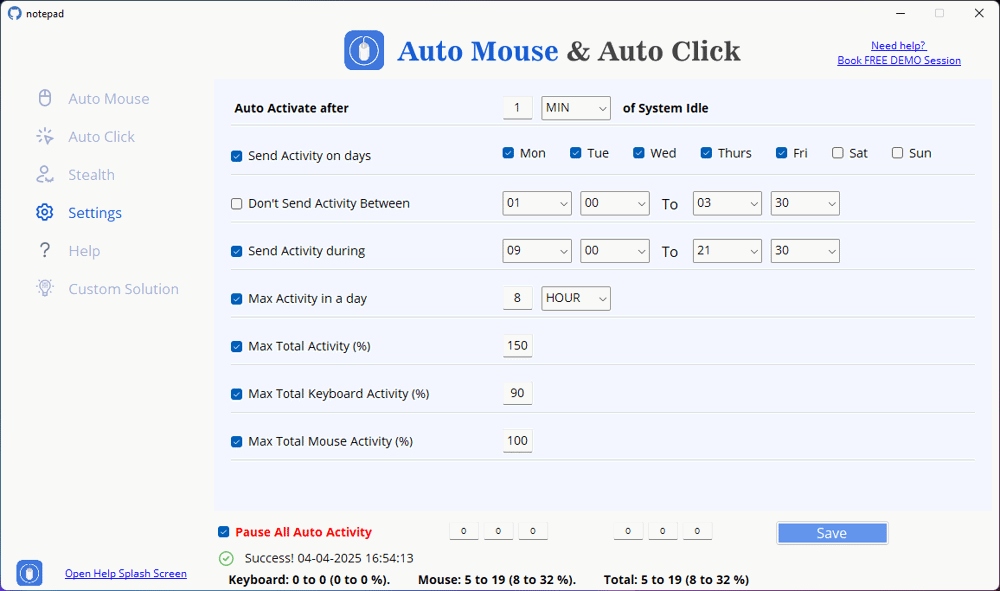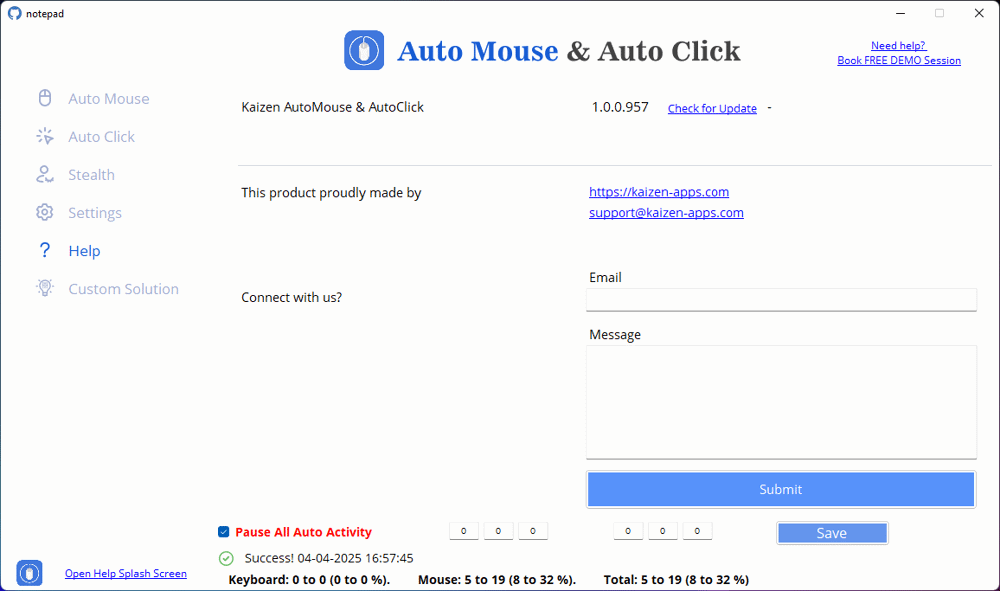How to Automate Auto Doble Click
Follow easy steps below to Automate Auto Double Click
Step 1: Open Application
Step 2: Open the Auto Double Click Feature
Select the "Auto Double Click" option to start the automation.
Step 3: Configure Click Count and Frequency
Set the "Frequency" by defining how often the double-click should occur. (Example: 10 seconds)
Choose the time unit (Seconds, Minutes, Hours) for automation timing.
Step 4: Enable and Save Settings
The interface will show the activity status once it starts running.
Step 5: Access Advanced Settings for Customization
Choose “No limit” if you want infinite clicks or “Limit to [X]” to define a specific number of repetitions.
Reset the counter anytime with the “Reset” button.
Step 6: Control Cursor Movement Before Clicking
Select “Yes” to move the cursor 10 pixels to the left before clicking.
Choose “No” to keep the cursor in place.
Step 7: Enable "Super Safe Click" Mode
This ensures controlled and accurate double clicks.
Step 8: Start and Monitor Auto Clicks
The status panel shows “All Auto Activity”, displaying active clicks and time logs.