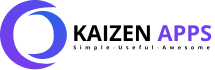
1. Bad or unsafe websites
2. Too much uncontrolled PC time
Kaizen Protect helps with both — effortlessly. Setup in under 5 minutes!

The internet can be dangerous for children. Kaizen Protect addresses your biggest worries.
Adult content, violence, gambling, and other harmful material that children shouldn't be exposed to online.
Kids spending hours on YouTube, games, and social media instead of homework or outdoor activities.
Comprehensive parental control features that actually work.
Block entire categories of harmful or distracting websites with just one click — no need to add URLs one by one.
Choose from 47 categories including Adult Content, Violence, Gambling, Social Media, Gaming, and more. Real-time categorization ensures new websites are automatically blocked.
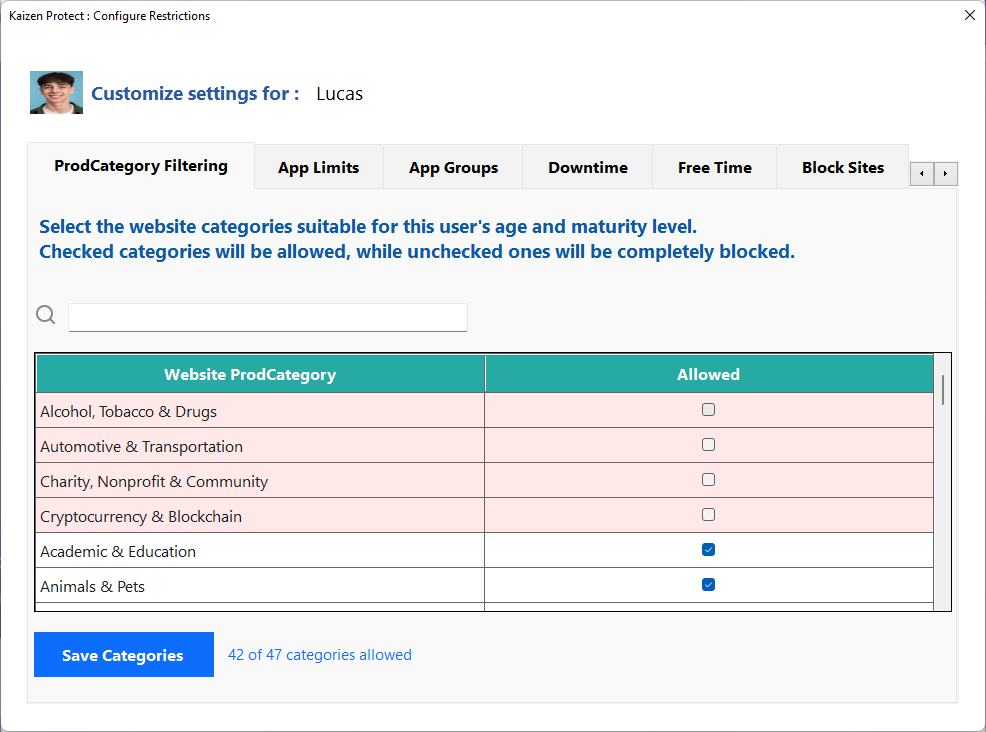
Most productivity tools stop at website blocking. Kaizen Protect takes it further by letting you block or limit desktop apps too — keeping distractions away across your entire system.
Set different time limits for different apps. Allow 1 hour of YouTube but only 30 minutes of gaming per day.
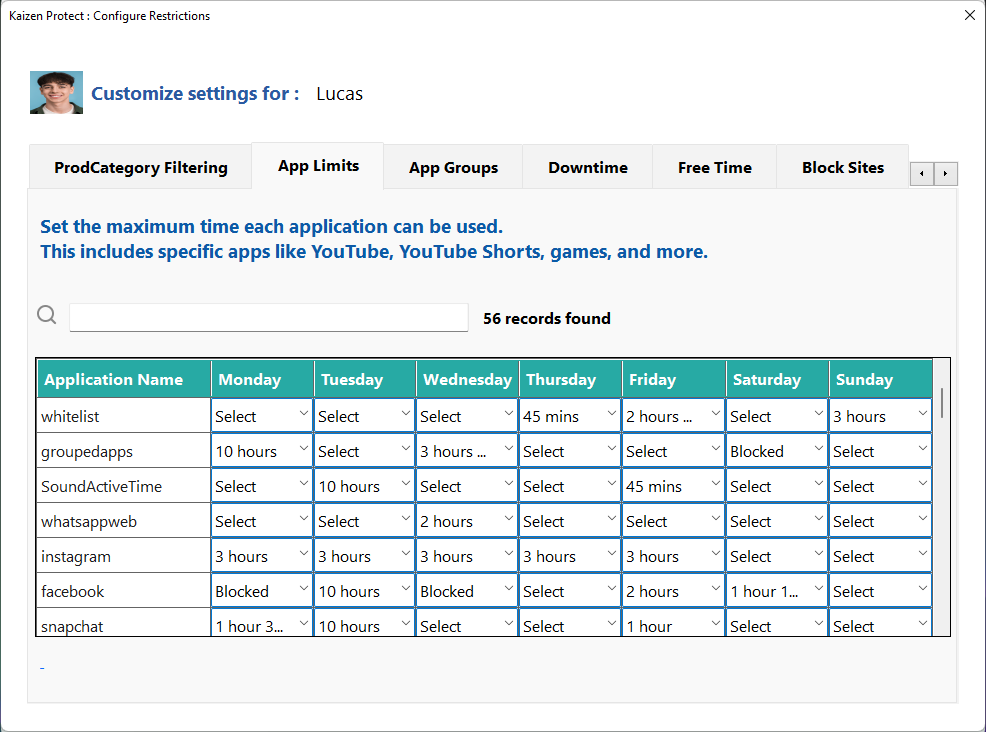
Kaizen Protect allows each user on the same computer to have unique productivity rules and restrictions.
Perfect for homes with multiple children, offices, and shared workspaces. Each child can have age-appropriate rules.
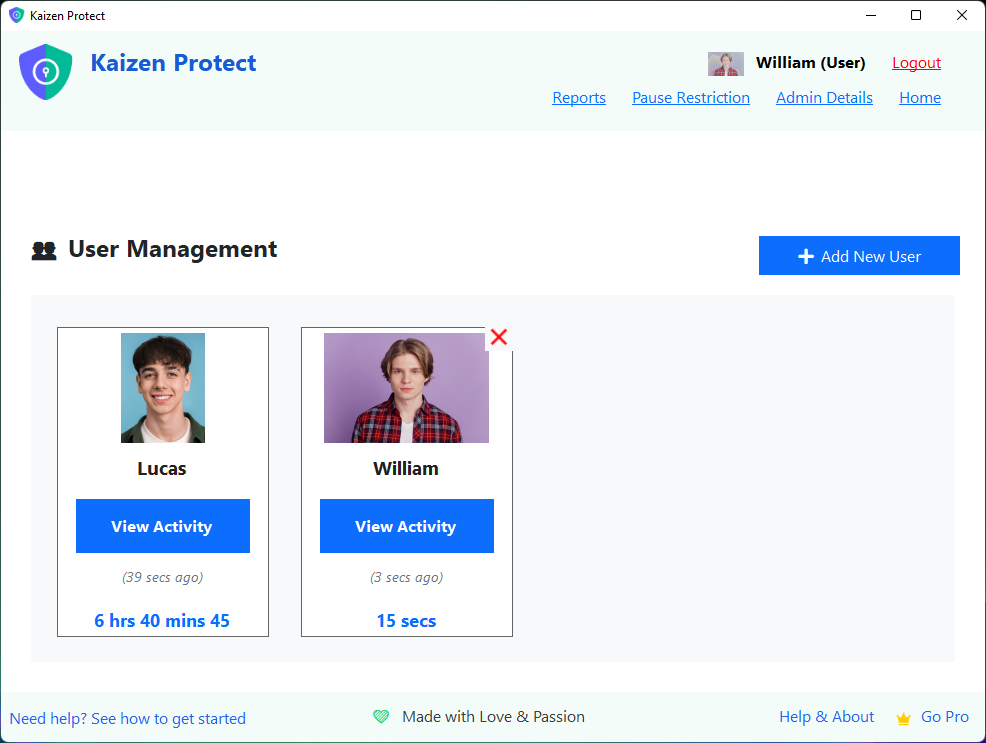
Capture random screenshots to monitor activity when needed. Know exactly what your children are doing on the computer.
And yes — you can disable it anytime for full control. Your privacy, your choice.
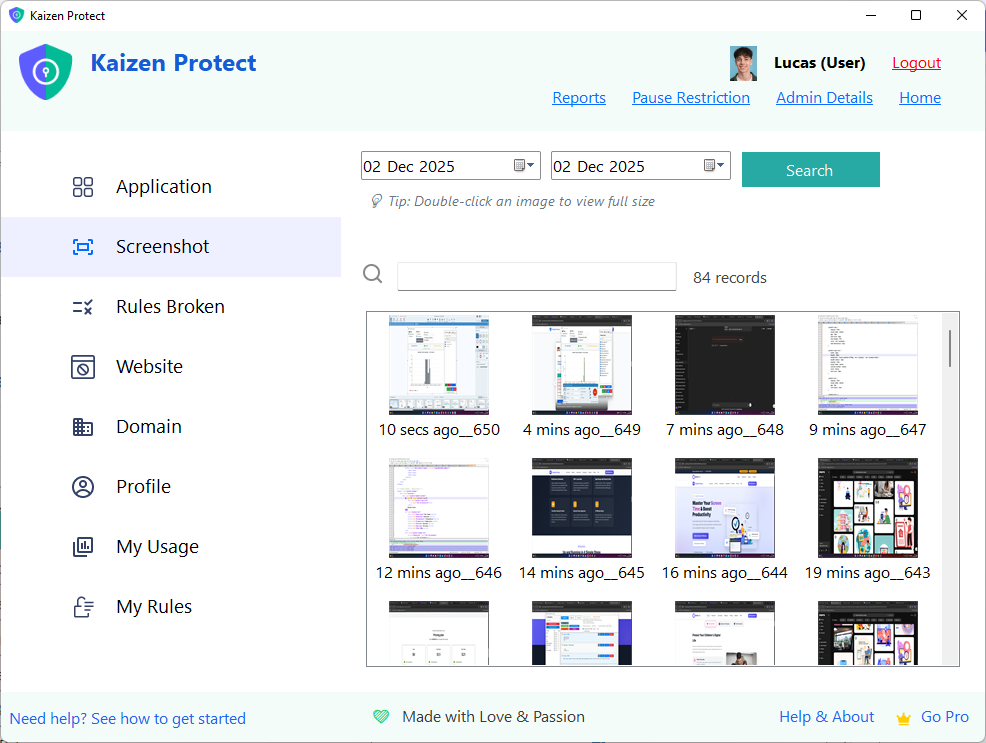
Set healthy screen limits by scheduling downtime. Ensure your kids rest well and stay away from late-night PC use.
Schedule bedtime, homework hours, and family time when the computer simply cannot be used.
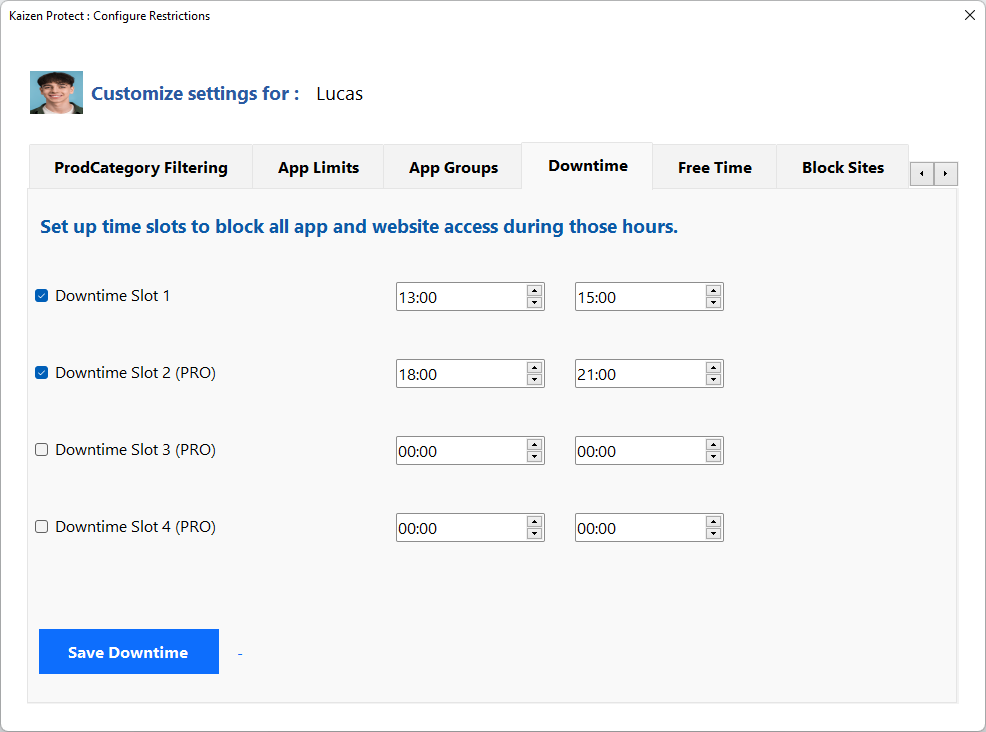
Your activity data never leaves your computer. We don't track or sync your information to the cloud — because your privacy matters more than convenience.
Unlike competitors who send your family's data to their servers, Kaizen Protect keeps everything on YOUR machine.

When you break your set rules, a calm, focused block screen appears, to gently remind and guide you back on the path of productivity.
Stay mindful, not stressed. The block screen is designed to be helpful, not punishing.
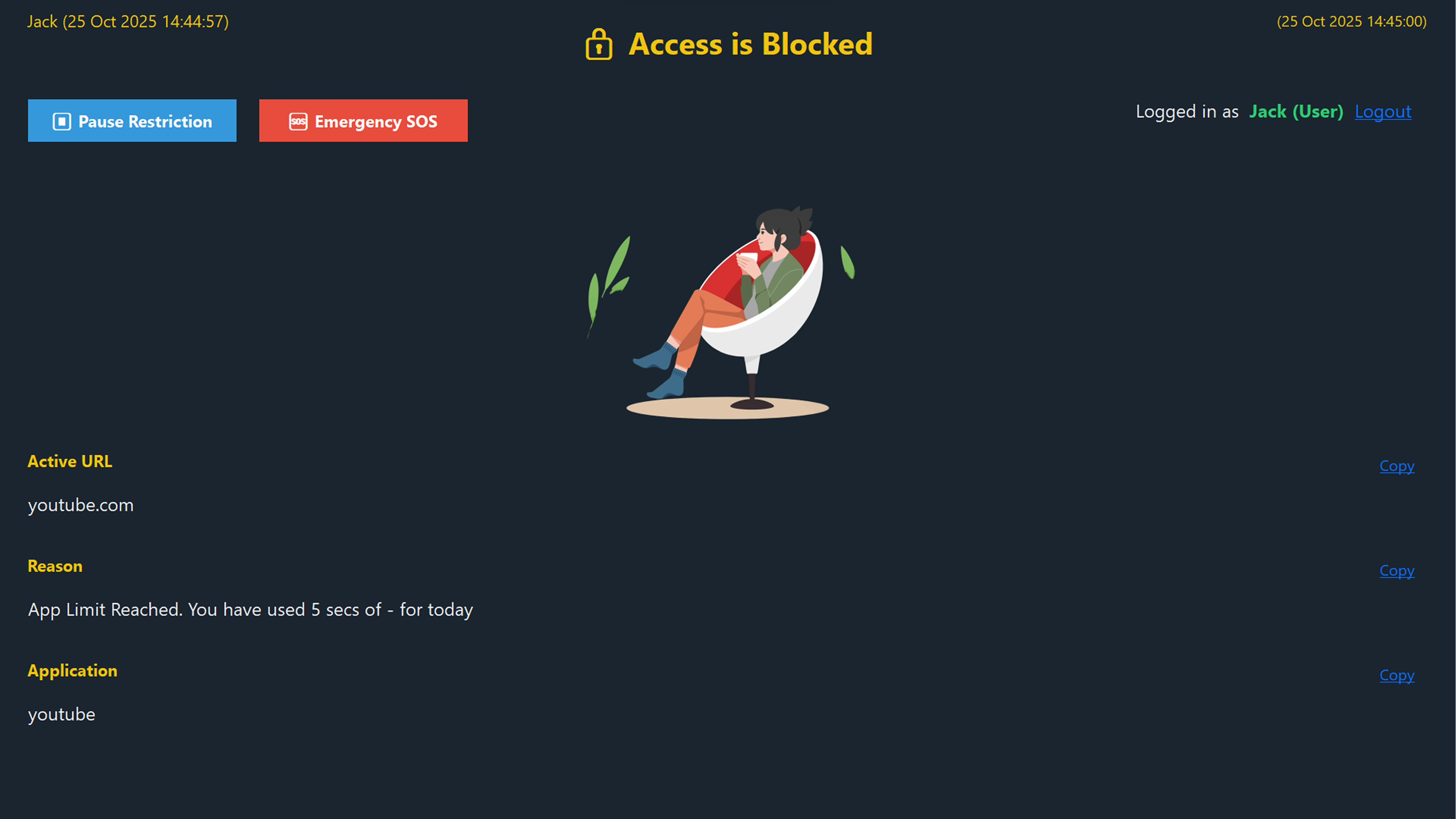
Everything you need in one powerful, easy-to-use application.
Kaizen Protect offers everything you need to focus, block, or limit usage — all in one place. Customize rules, schedules, limits, and more to reach your goals effortlessly.
Parents: Encourage healthy screen habits. Students: Stay concentrated while studying. Professionals: Improve productivity and minimize wasted time.
When enabled, only the Admin can modify settings or disable restrictions. An optional SOS feature ensures emergency access when needed — without reducing security.
Everything you need to keep your children safe online.
Set daily time limits for any application. Different limits for weekdays vs weekends.
Limit YouTube time, block YouTube Shorts, and allow educational channels.
Block entire categories of websites with one click. Real-time categorization.
Set bedtime, homework time, and other periods when the computer is locked.
Give 1 hour of "free time" across all entertainment apps combined.
Daily reports sent to your email with complete usage details and screenshots.
Preview our interface and features in action—clean, intuitive, and easy to use.
Start free and upgrade when you need more power. Every new user gets 7 days of PRO free!
Basic protection for getting started.
Complete protection for the whole family.
Pay once, protect forever.
Discover the powerful capabilities that make Kaizen Protect the best choice.
Create multiple accounts on one PC, each with its own independent set of rules. Perfect for shared family or work computers.
Block or limit any application with custom rules for specific weekdays or weekends. Setting a rule takes less than 5 seconds.
Any Website or Application you can set your custom rules. Use Blacklists and Whitelists for granular control.
Instantly block entire categories of websites (e.g., Adult Content) without adding sites individually.
The tool can take random screenshots for accountability, but you have full control to disable this feature.
View detailed reports of your past computer activity to understand your habits and set better rules.
Schedule periods where the computer cannot be used, such as after 11:00 PM.
The two-tiered account system (Admin and Normal User) ensures that only someone with the ADMIN PIN can create, edit, or exit rules.
Go beyond blocking the whole site. You can block specific elements like YouTube Shorts or entire channels.
Whatever your productivity challenge, Kaizen Protect likely has a flexible way to address it.
Common questions about Kaizen Protect answered.
Because it works — simply and reliably. Most parental tools are bloated and time-consuming to set up. With Kaizen Protect, you're up and running in under 5 minutes — no complicated settings, no learning curve. And since it's fully offline, no data ever leaves your PC.
Any rule you create or edit requires a unique ADMIN PIN. Without this PIN, the rules cannot be bypassed or changed. This is essential for parents setting rules for their children.
Instead of manually blocking hundreds of distracting websites one by one, you can block entire categories (like "Social Media," "Gaming," or "Adult Content") with a single click.
No, and this is a deliberate choice to protect your privacy. All your data—including rules, reports, and screenshots—remains 100% local on your device.
Yes, if you enable it. Admin and User will get daily activity Email and Alert Emails when you break rules.
Unlike tools that only offer all-or-nothing blocking, Kaizen Protect allows you to set daily time limits. For example, you can allow YouTube Shorts for 30 minutes on weekdays and 45 minutes on weekends.
You can create a single rule for a group of applications and websites. For instance, you can set a combined 30-minute daily limit for "Entertainment," which includes YouTube, Instagram, and several installed games.
No, it can't be bypassed. And if your kid is able to then no tool will work for him :) And if you are using it for productivity the question doesn't arise.
It's not just about blocking distractions—it's about building better focus habits.