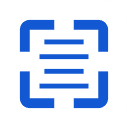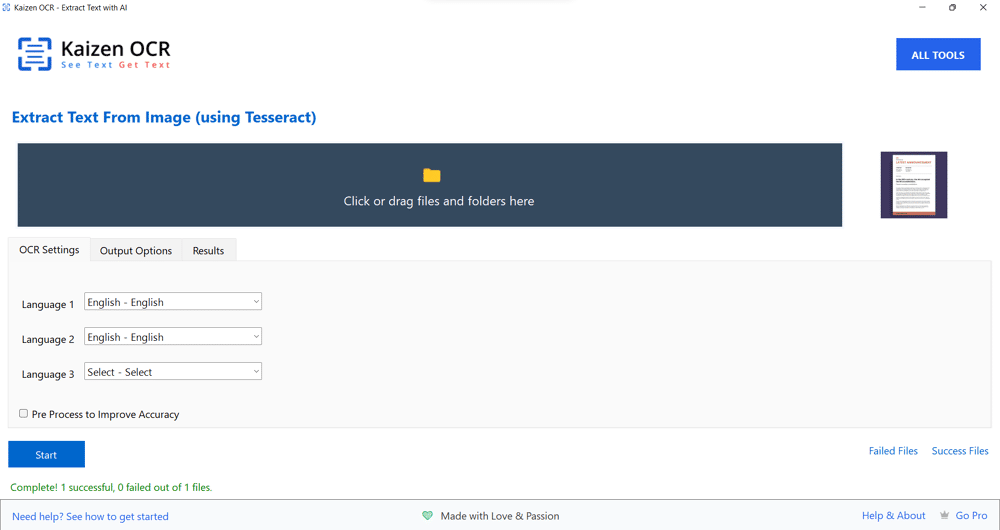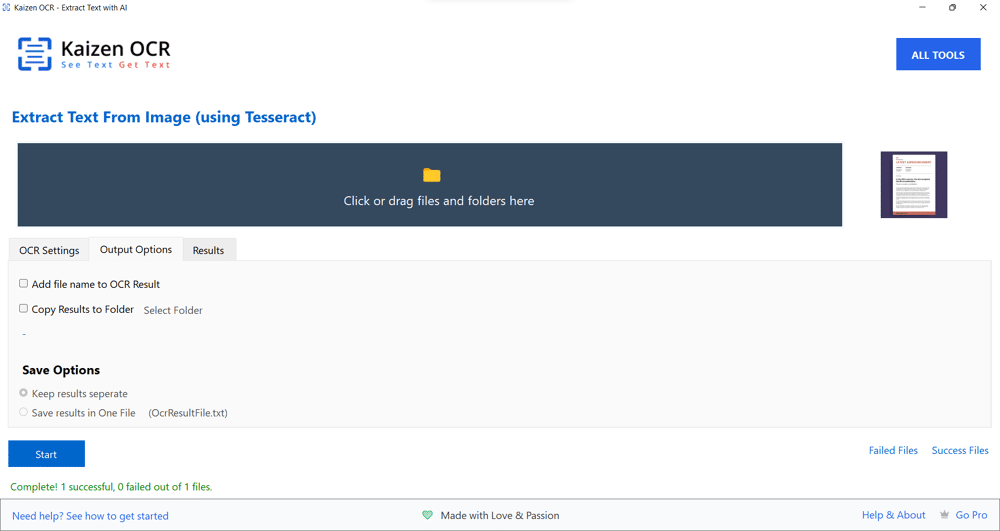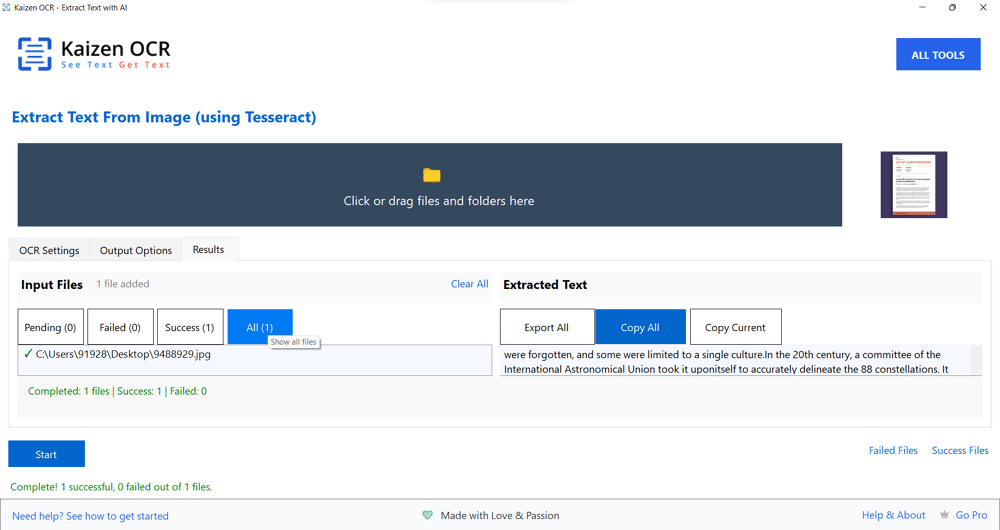Best Windows OCR Software: A Complete Guide to Choosing the Right Tool
Optical Character Recognition (OCR) has become a cornerstone
technology in today’s digital world. From businesses that need
to digitize large volumes of documents to students who want to
extract text from images and researchers archiving valuable
records, OCR software plays a crucial role. For Windows users,
the market is flooded with numerous OCR solutions—both free
and premium. But the big question remains: what is the best
Windows OCR software?
In this article, we’ll explore what makes OCR software truly
effective, compare the top contenders, and give you a clear
roadmap to selecting the best Windows OCR software for your
needs.
What is OCR Software and Why is it Important?
OCR (Optical Character Recognition) is a technology that
converts printed or handwritten text in images, PDFs, or
scanned documents into machine-readable text. Instead of
manually typing the content from a scanned page, OCR software
automates the process, saving time and reducing errors.
The benefits of OCR software include:
Productivity
– Speeds up data entry and document management.
Accessibility
– Makes content searchable and usable for screen readers.
Cost Savings
– Reduces the need for manual labor.
Archiving
– Digitizes paper documents for easy storage and retrieval.
On Windows systems, OCR software is particularly popular
because many businesses and individuals rely on Windows PCs
for daily operations.
Top Picks for the Best Windows OCR Software
1. Kaizen OCR
(Recommended Choice)
Kaizen OCR is a modern OCR solution designed for Windows users
who need both speed and accuracy. Its clean interface makes it
beginner-friendly while still offering advanced features for
professionals.
Pros:
High accuracy in text recognition.
Supports multiple languages.
Batch processing for large documents.
Lightweight and fast.
Best For: Businesses, students, freelancers who want a balance
of affordability and performance.
2. Adobe Acrobat Pro DC
Adobe’s OCR engine is one of the most powerful in the
industry. Integrated into Acrobat, it provides advanced
features for editing scanned PDFs.
Pros: Professional-level accuracy, excellent layout
preservation, strong integration with other Adobe tools.
Cons: Expensive for individual users.
Best For: Enterprises and professionals who work with large
volumes of PDFs.
3. ABBYY FineReader PDF
Often regarded as the gold standard of OCR, ABBYY FineReader
provides near-perfect text recognition and advanced features.
Pros: Best-in-class accuracy, multilingual support, PDF
editing tools.
Cons: High price point.
Best For: Corporations, publishers, and organizations with
heavy OCR needs.
4. Microsoft OneNote (Free)
Surprisingly, Microsoft OneNote includes a free OCR feature.
You can paste an image into OneNote, right-click, and select
Copy Text from Picture.
Pros: Free, built into Windows ecosystem.
Cons: Limited accuracy with complex layouts.
Best For: Students and casual users.
5. FreeOCR
As the name suggests, FreeOCR is a no-cost tool for Windows
that offers decent recognition for basic documents.
Pros: Free to use, simple interface.
Cons: Lacks advanced features and batch processing.
Best For: Basic text extraction needs.
6. Readiris
Readiris is another feature-packed OCR software with support
for converting documents into editable Word, Excel, and even
audio formats.
Pros: Strong export options, handwriting recognition.
Cons: Steeper learning curve.
Best For: Professionals who need flexible file outputs.
Why Free OCR Tools Aren’t Always the Best
While free OCR software like Tesseract or OneNote OCR is
useful for casual users, they have major drawbacks:
❌
Lower accuracy
– Errors with handwriting, poor scans, or special fonts.
❌
Limited file handling
– No batch conversion or large file support.
❌
Data privacy risks
– Online OCR tools upload your sensitive files to servers.
❌
Steep learning curve
– Some free tools require coding or technical setup.
For professionals, these limitations can waste time and even
put confidential data at risk.
Free vs. Paid Windows OCR Software
Free Tools
like OneNote and FreeOCR are excellent for occasional use, but
they often struggle with complex layouts, handwritten text, or
bulk processing.
Paid Tools
like ABBYY FineReader and Adobe Acrobat provide high-end
features, better accuracy, and faster performance—ideal for
business use.
Kaizen OCR
offers a middle ground, delivering premium performance at a
more affordable price.
Download Kaizen OCR Today
The title of Best Windows OCR Software depends on your needs.
For professional-grade recognition, ABBYY FineReader and Adobe
Acrobat Pro lead the pack. For students and casual users, free
tools like OneNote and FreeOCR are sufficient. But for those
who want an ideal balance between accuracy, affordability, and
usability, Kaizen OCR stands out as a top recommendation.
With the right OCR tool, you can turn piles of paper into
searchable, editable, and useful digital documents—making your
workflow faster, smarter, and more efficient.
Don’t waste another minute typing manually—
Download Kaizen OCR
today and experience the smarter way to work with text.
.