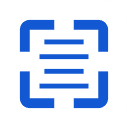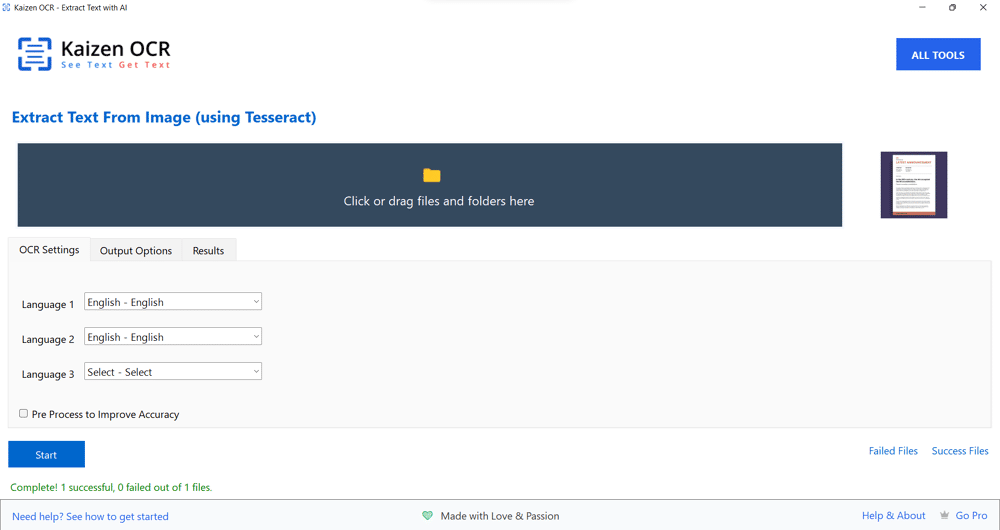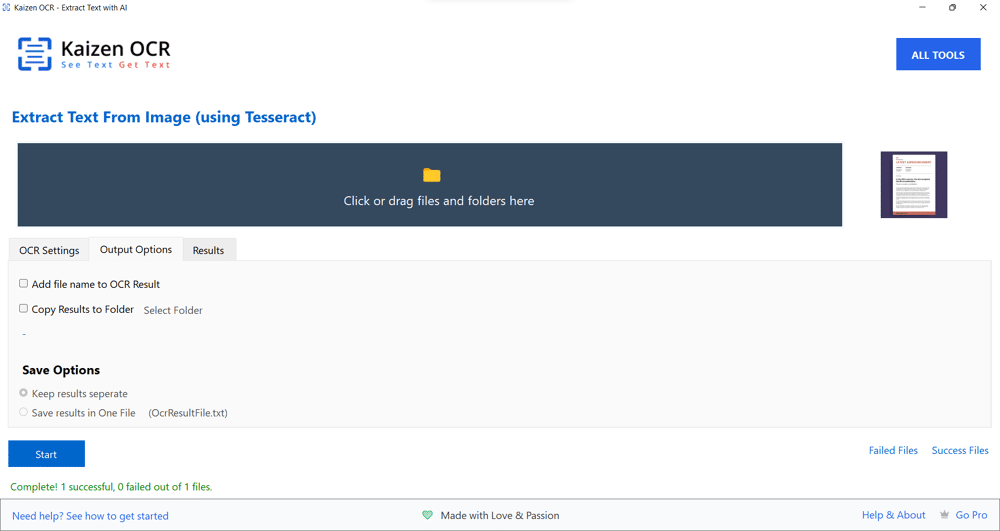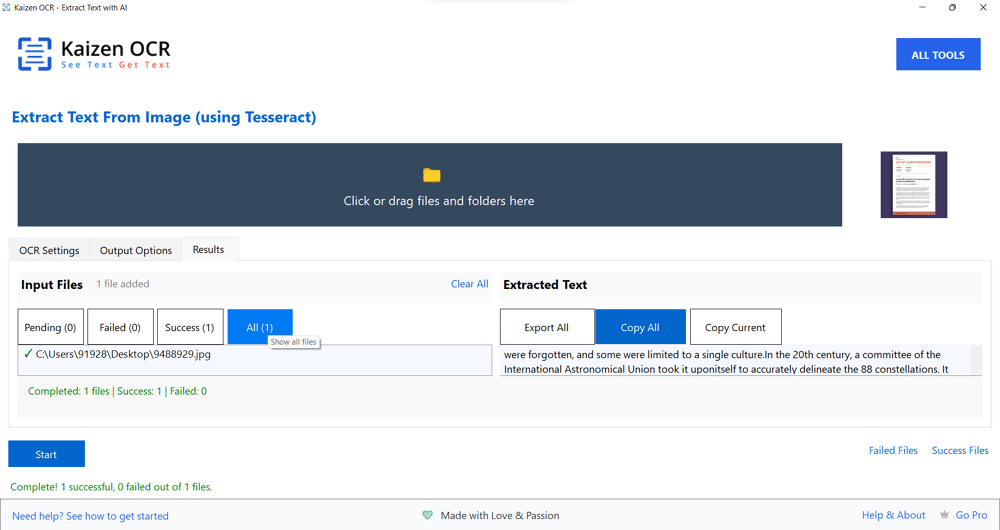Software for OCR – Choosing the Right Solution for Your Needs
In our digital-first world, dealing with non-editable
documents is an everyday challenge. Students receive scanned
notes, businesses handle PDF invoices, and professionals work
with screenshots. But when the content inside these files
isn’t editable, productivity takes a hit.
This is where software for OCR (Optical Character Recognition)
comes in. With the right tool, you can quickly transform
scanned documents, images, and PDFs into editable and
searchable text. Choosing the right OCR software, however, can
feel overwhelming because of the variety of options
available—free tools, premium enterprise software, online
services, and desktop applications.
In this article, we’ll dive into what OCR software does, the
key features you should look for, popular types of OCR tools,
and why Kaizen OCR is one of the best solutions for everyday
users.
What is Software for OCR?
OCR software is a tool that analyzes the shapes of letters,
numbers, and symbols within images or scanned files and
converts them into machine-readable text. For example, a
scanned image of a contract can be turned into an editable
Word document using OCR software.
Unlike manual typing, which is prone to errors and takes
hours, OCR software does the same job in seconds with accuracy
rates above 95%—and modern tools like
Kaizen OCR push this accuracy closer to 98–99%.
Why is OCR Software Important?
The demand for OCR software has grown across industries
because of:
1. Time Savings
– Converting large batches of scanned files in minutes.
2. Data Accessibility
– Making old, archived documents searchable.
3. Accuracy
– Preventing human errors from manual data entry.
4. Productivity
– Freeing up time for more important tasks.
5. Security
– Local OCR software ensures data privacy.
Key Features to Look for in OCR Software
Not all OCR software offers the same features. When choosing
the right tool, keep these factors in mind:
1. Recognition Accuracy
The most important feature—if the OCR tool isn’t accurate, it
creates more work. Good OCR software should deliver at least
98% accuracy.
2. Language Support
If you work with international documents, multi-language
recognition is critical. Kaizen OCR supports languages like
English, French, German, Spanish, Japanese, Korean, and more.
3. Batch Processing
Businesses often need to process hundreds of files at once.
Batch OCR saves significant time.
4. Output Formats
Look for tools that export recognized text to multiple formats
(Word, Excel, TXT, or searchable PDF).
5. Offline Functionality
Cloud OCR tools are convenient, but they compromise privacy.
Offline OCR software keeps your sensitive data safe.
6. Ease of Use
The best OCR software has a clean, simple interface so even
beginners can use it without a learning curve.
Types of OCR Software
There are several categories of OCR software available:
1. Cloud-Based OCR Tools
Pros: Accessible anywhere, good for casual use.
Cons: Dependent on internet, privacy concerns, file size
limits.
2. Mobile OCR Apps
Pros: Quick scans on the go.
Cons: Lower accuracy, limited editing, not suitable for bulk
processing.
3. Enterprise OCR Systems
Pros: Powerful, used by large organizations.
Cons: Expensive, complex, not practical for individuals.
4. Desktop OCR Software
Pros: Fast, reliable, works offline, secure, supports bulk
processing.
Cons: Requires installation, but worth it for power users.
Verdict: For most students, professionals, and businesses,
desktop OCR software like
Kaizen OCR is the best choice because it combines reliability,
speed, and privacy.
Real-World Use Cases for OCR Software
OCR software is useful across multiple scenarios:
1. Students
– Convert scanned notes into editable text.
2. Researchers
– Digitize old manuscripts or foreign-language documents.
3. Businesses
– Automate invoice and receipt processing.
4. Lawyers
– Make legal documents searchable.
5. Content Creators
– Extract quotes or references from scanned articles.
6. Archivists
– Create searchable digital libraries of old books.
Download Kaizen OCR Today
Stop wasting time typing text from images. Whether you’re a
student copying notes, a professional processing documents, or
a researcher handling multilingual sources, Kaizen OCR is the
fastest and most secure way to extract text from images on
Windows.
Start with the Free OCR version if you only need English.
Upgrade to Premium ($21/year or $49 lifetime) for 109+
languages, better accuracy, and maximum productivity.
Don’t waste another minute typing manually—
Download Kaizen OCR
today and experience the smarter way to work with text.
.