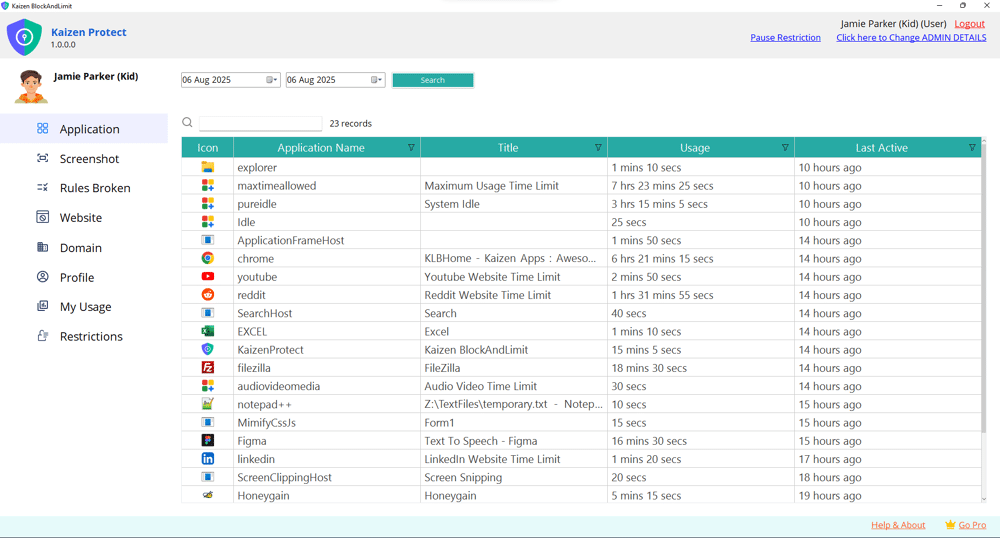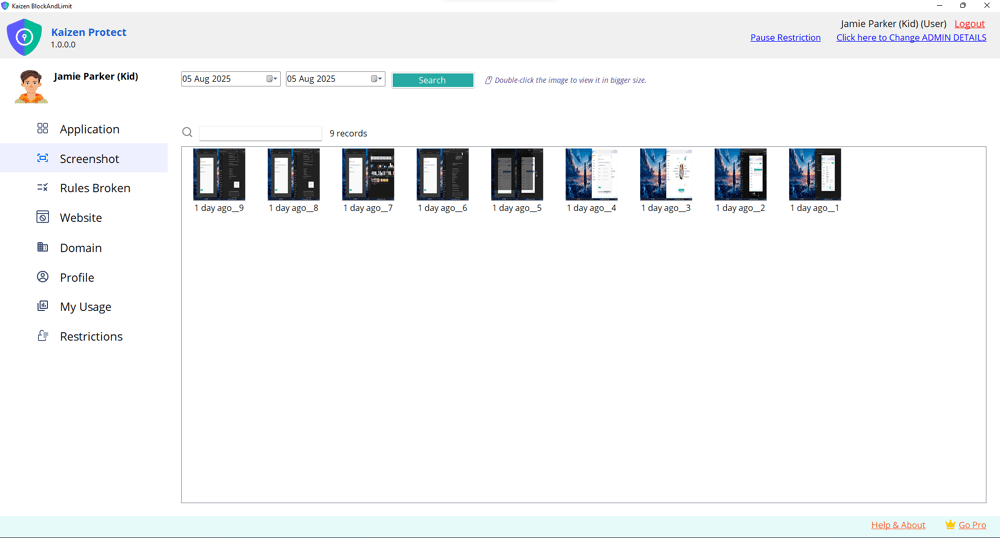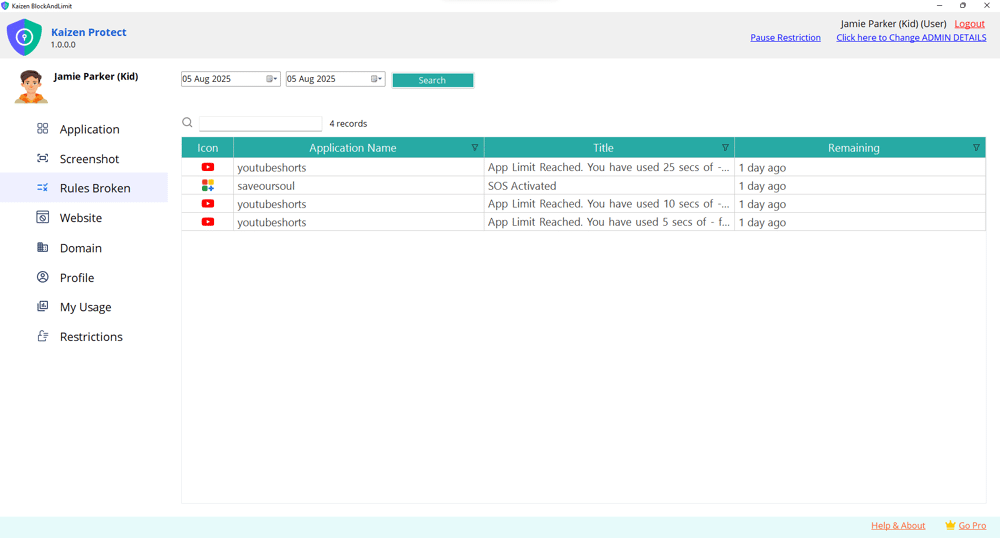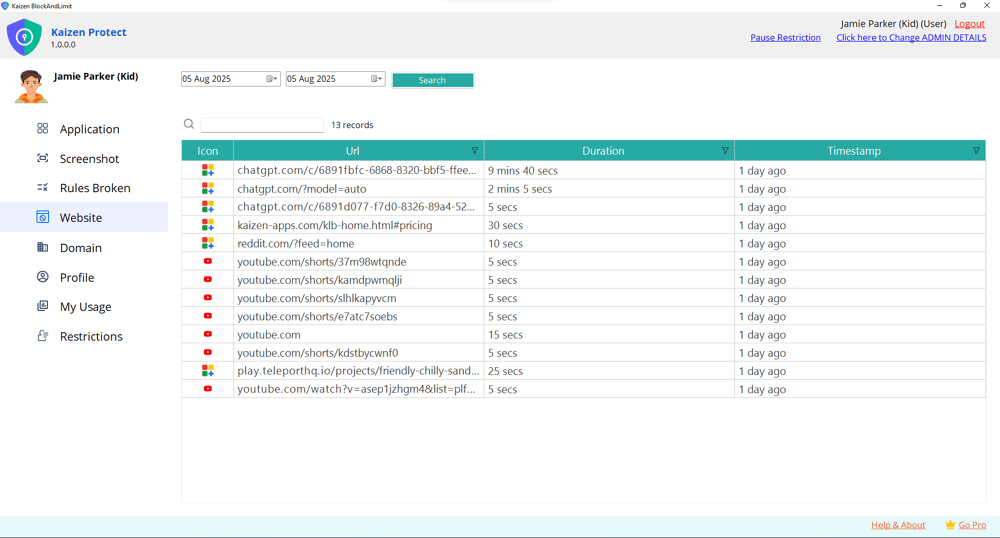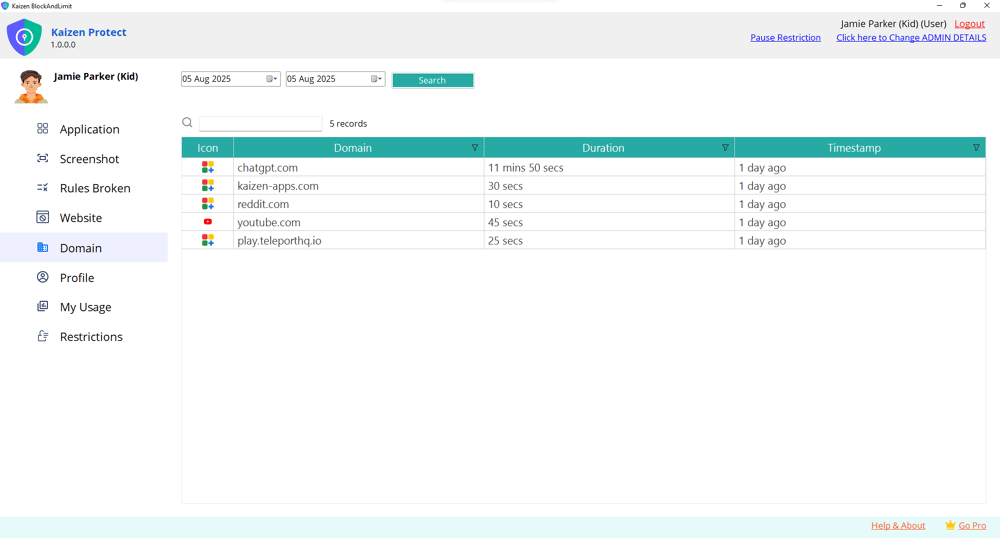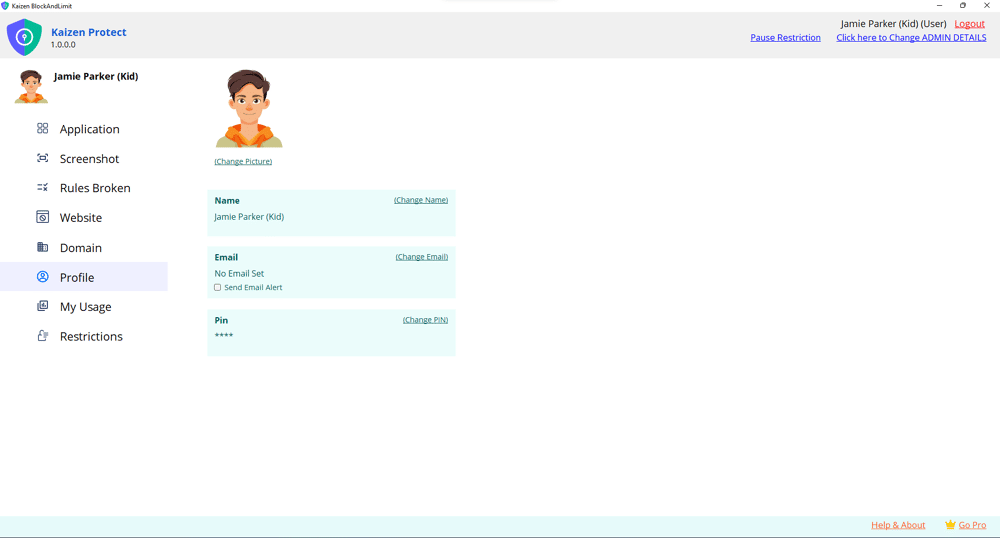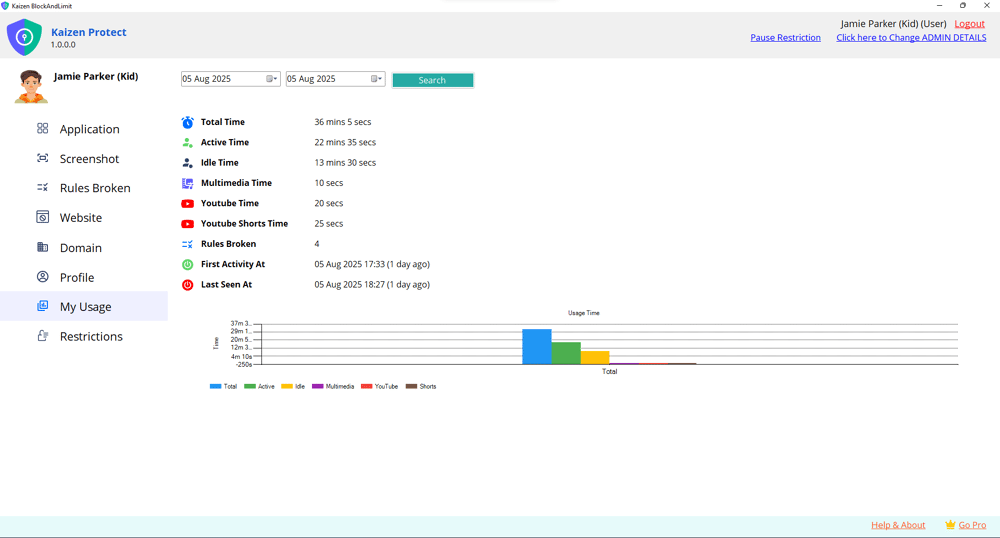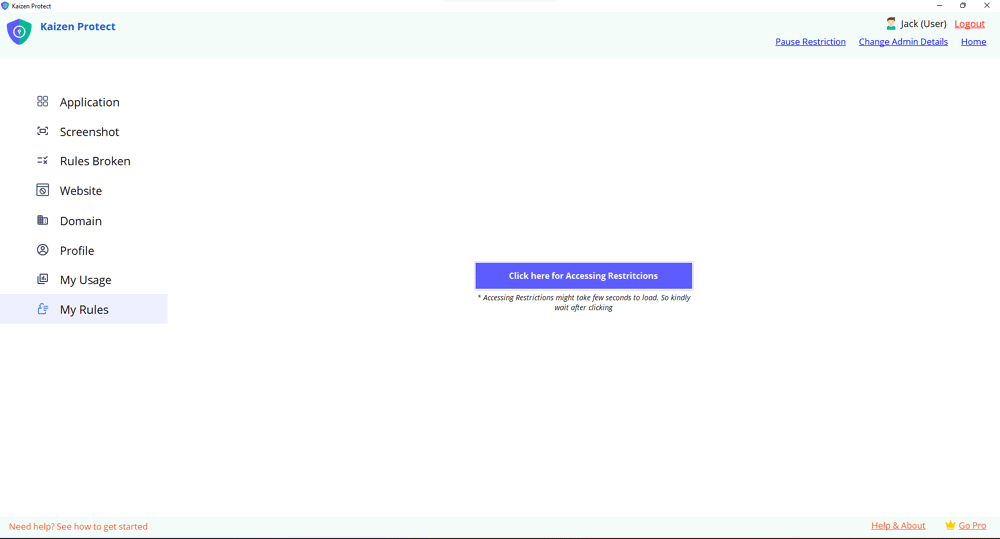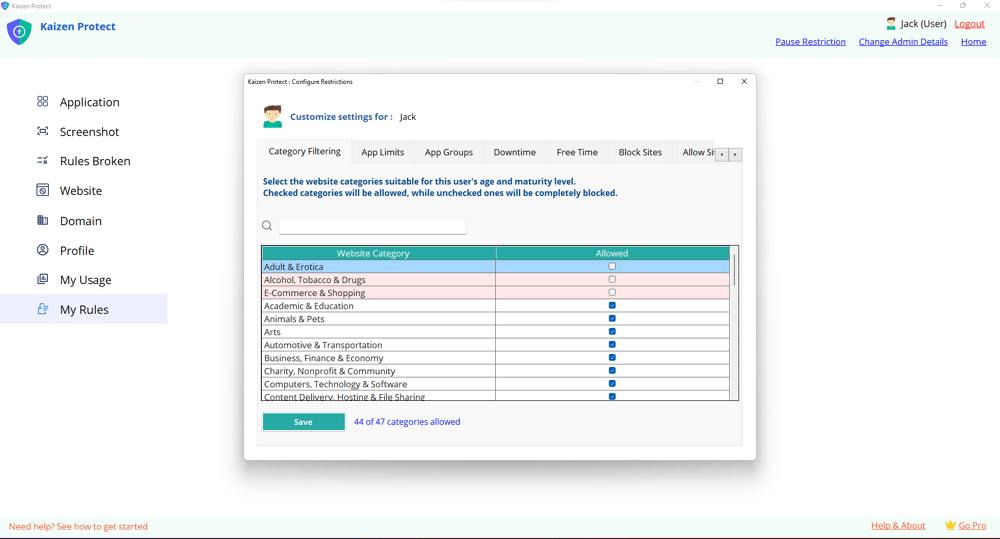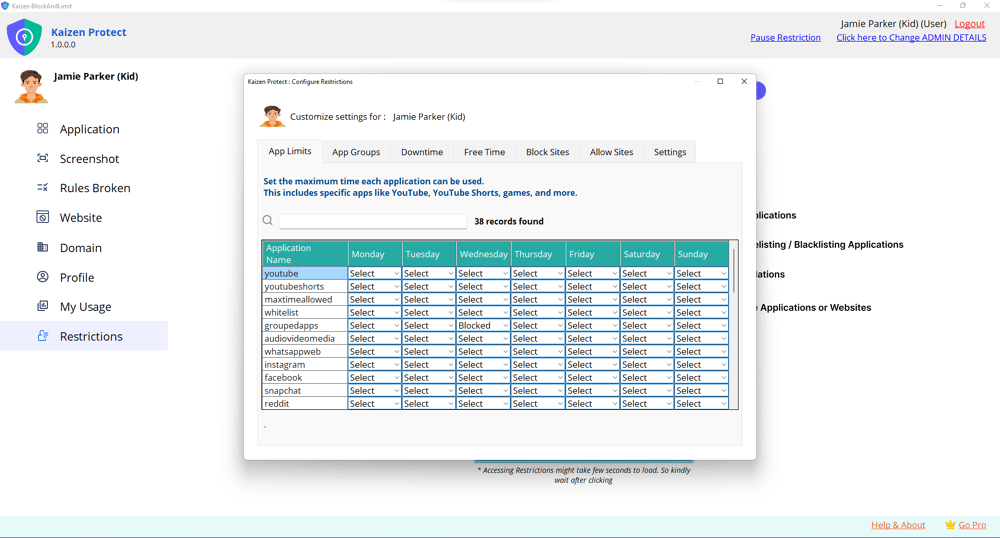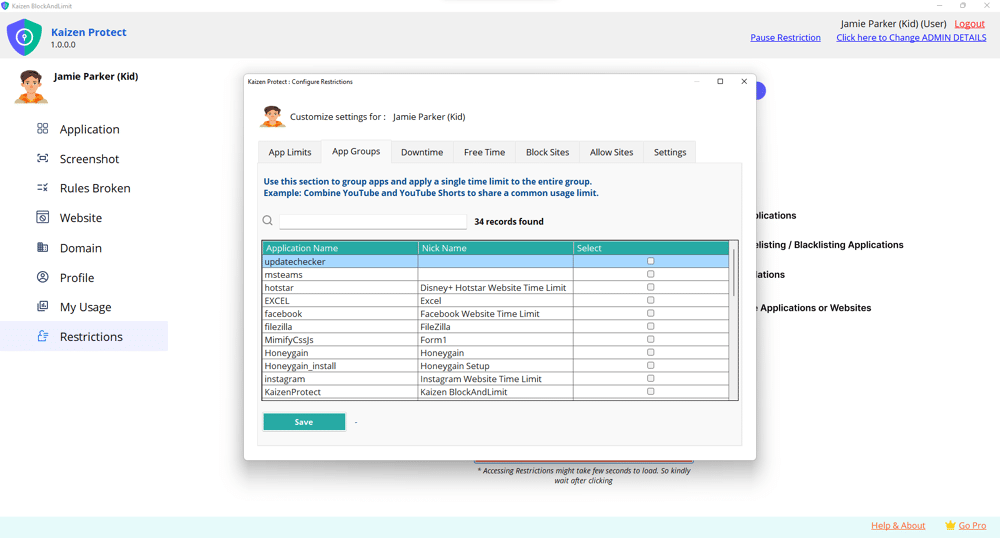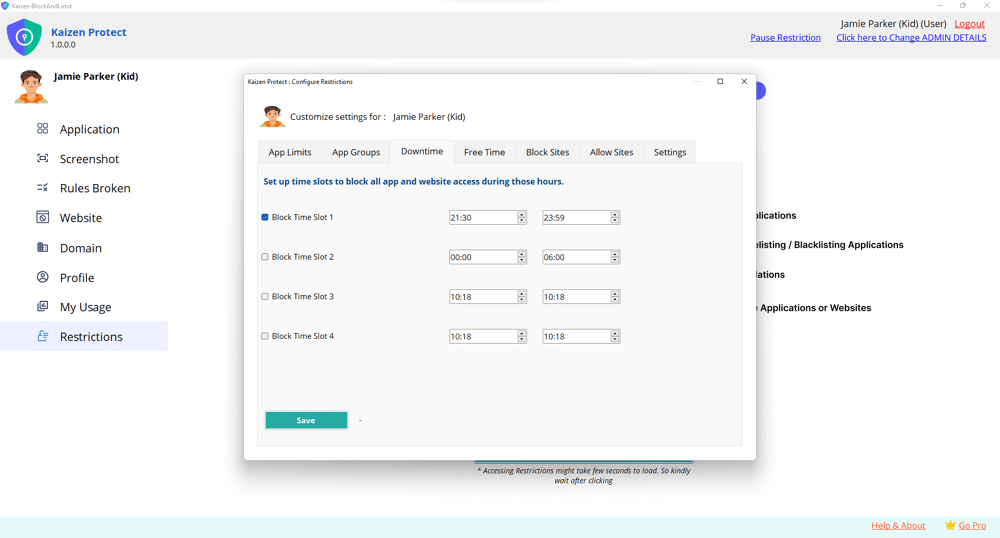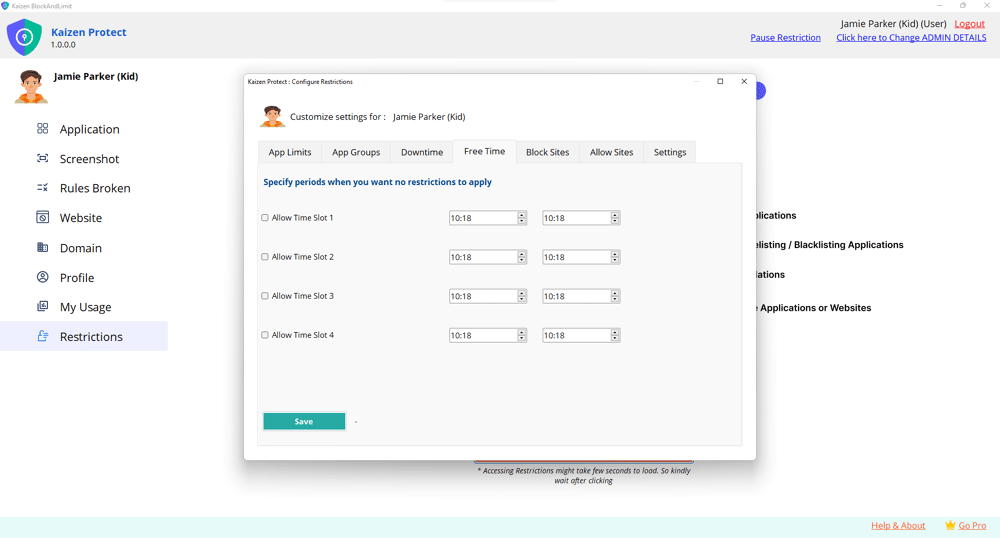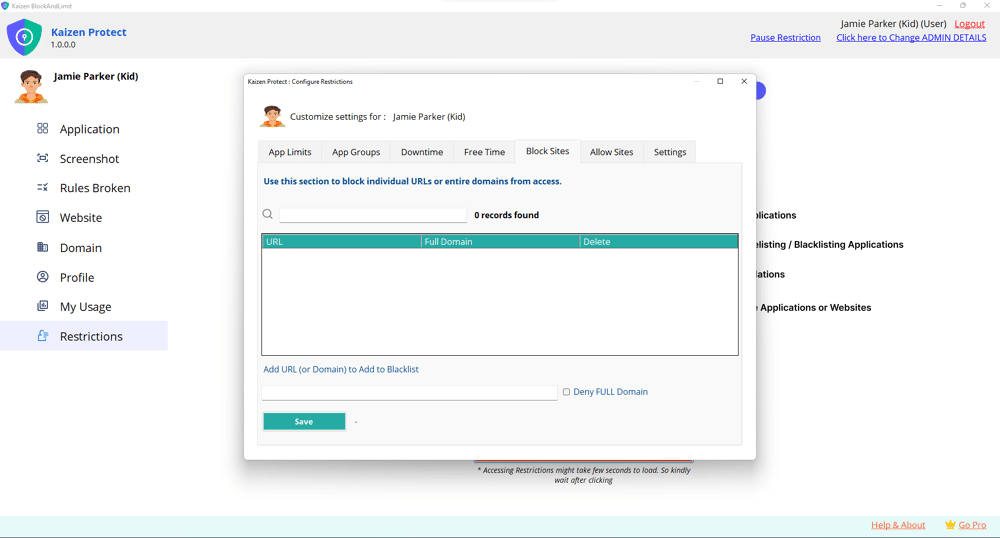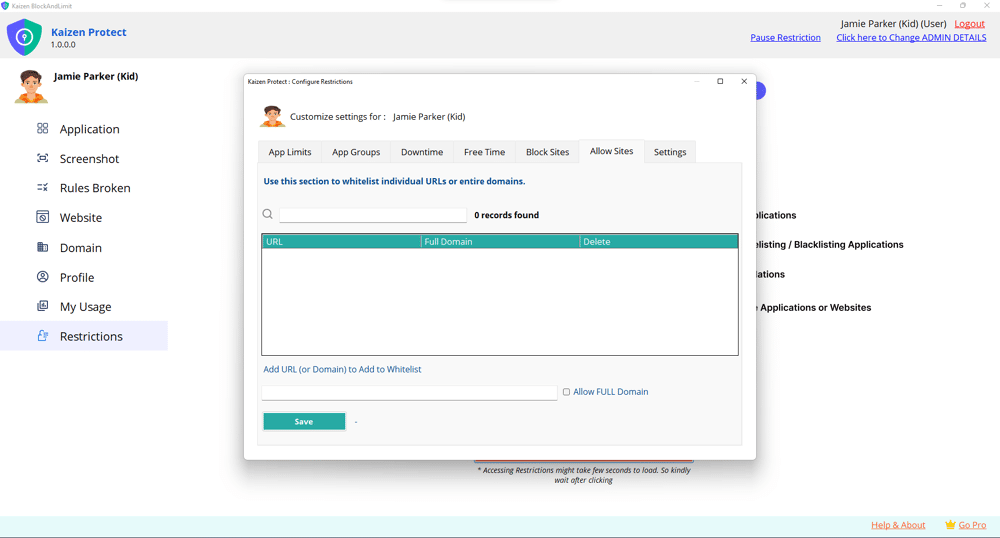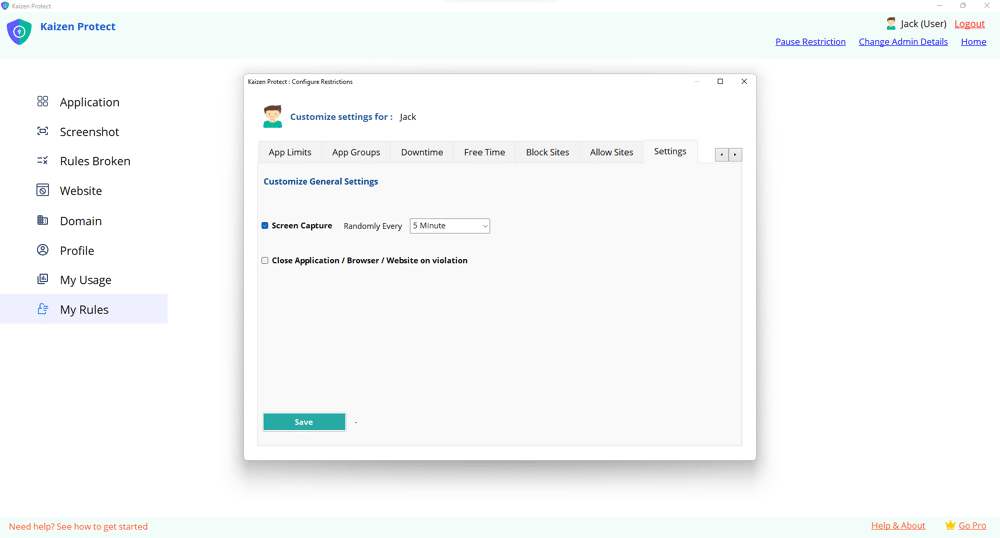Pause Restriction — Quick Guide
A Step-by-Step GuideWhat is “Pause Restriction”?
Pause Restriction temporarily lifts your device restrictions for a chosen duration so the child/user can access apps or websites for a short time. It’s protected by the Parent/Admin 4-digit PIN and shows a countdown while active.How to pause restrictions
1.
Open Kaizen Protect.
2. Click Pause Restriction in the top-right of the dashboard.
3. In the Pause Restriction window:
Choose a duration from the Select duration dropdown.
Enter the Parent / Admin PIN (4 digits).
4. Click Submit.
5. You’ll see confirmation and the top bar will show the pause countdown (for example: Pause Restriction Active: 5 mins).
6. When you want to end the pause early, click Clear Pause on the dashboard.
2. Click Pause Restriction in the top-right of the dashboard.
3. In the Pause Restriction window:
Choose a duration from the Select duration dropdown.
Enter the Parent / Admin PIN (4 digits).
4. Click Submit.
5. You’ll see confirmation and the top bar will show the pause countdown (for example: Pause Restriction Active: 5 mins).
6. When you want to end the pause early, click Clear Pause on the dashboard.



If admin is not available
Click Submit Emergency Request (link in the Pause window).
Keep the Pause window open while waiting — the process runs in real time and you’ll be notified Via Email when the request is granted or denied.
Keep the Pause window open while waiting — the process runs in real time and you’ll be notified Via Email when the request is granted or denied.
See What Kaizen Protect Looks Like
Preview our interface and features in action—clean, intuitive, and easy to use.Want to unlock the full power of Privacy Protection?
Know More
It’s not just about restrictions—it’s about guiding your child to
make better digital choices.
Try Now
Try Now