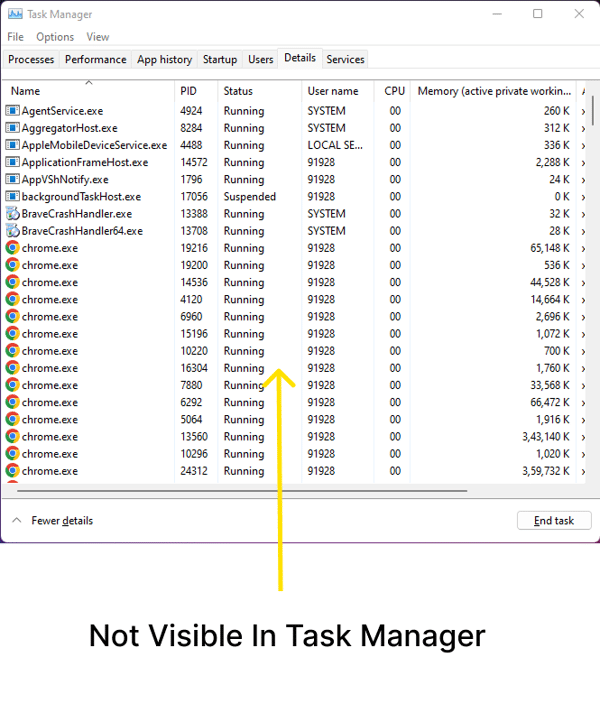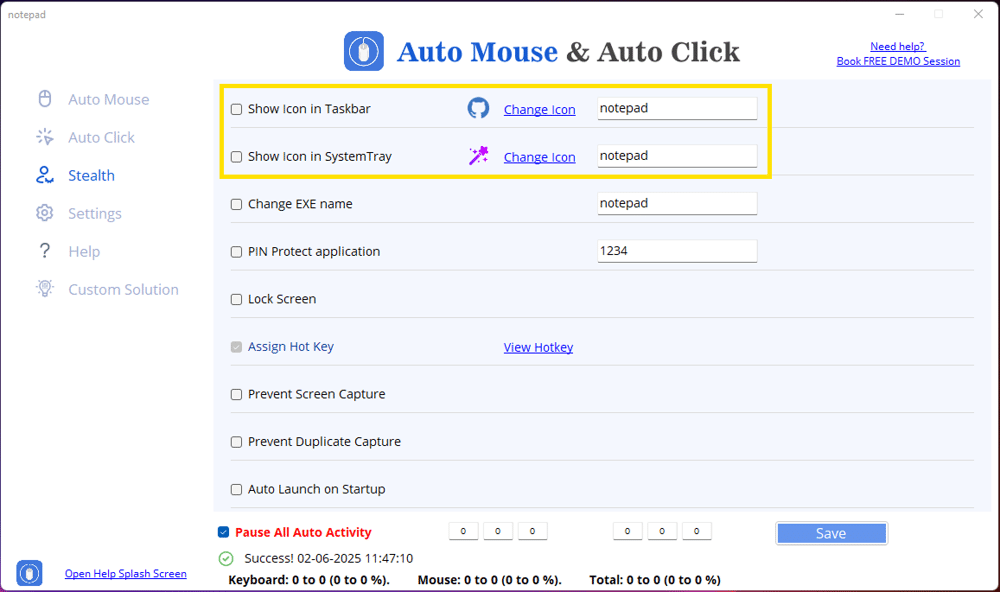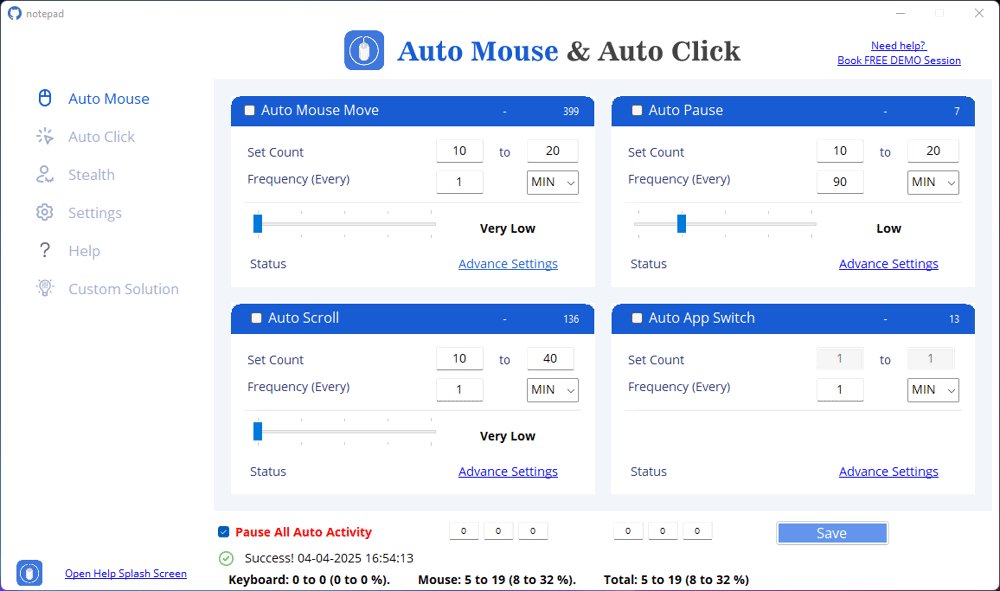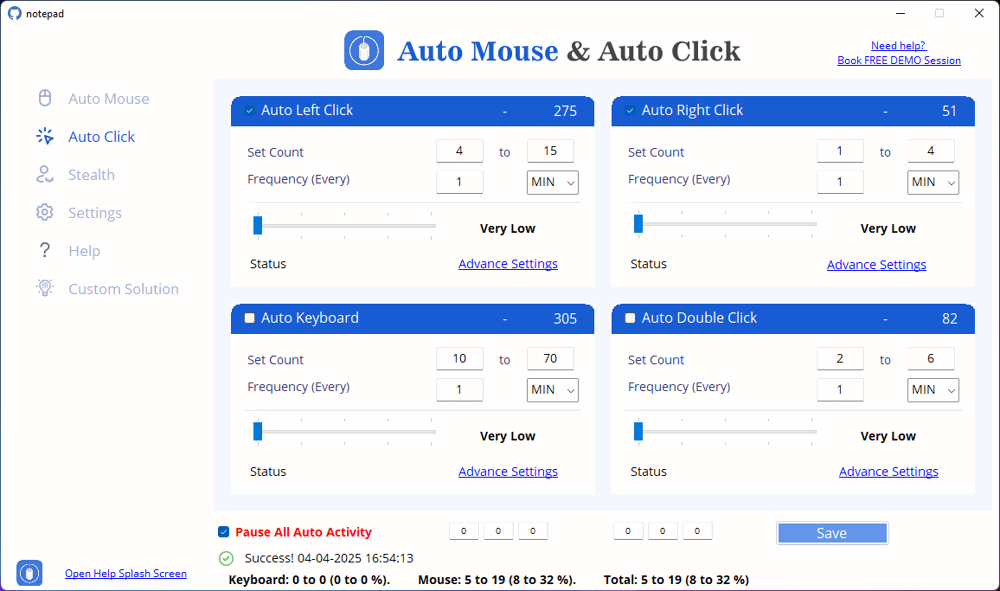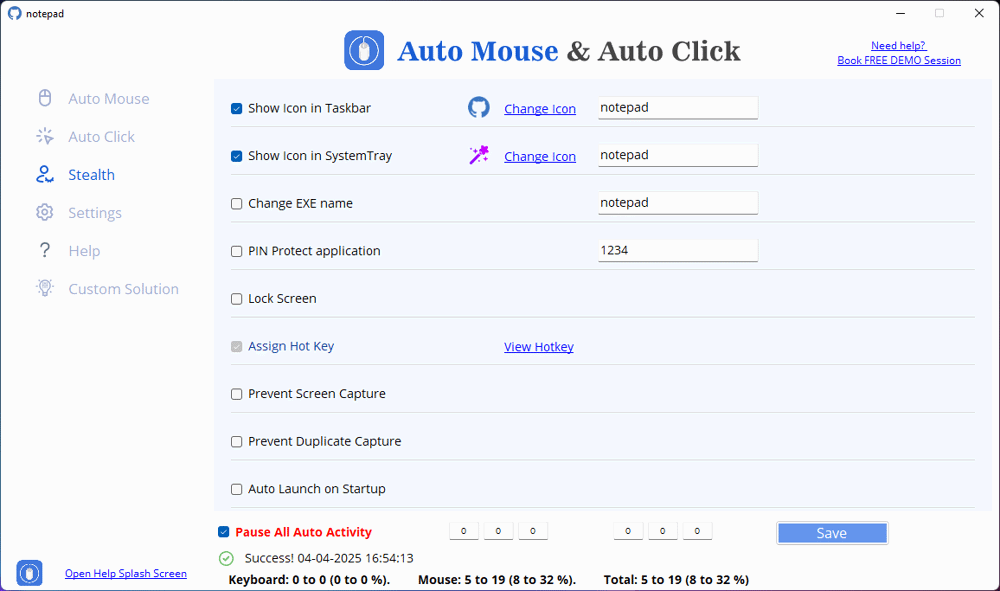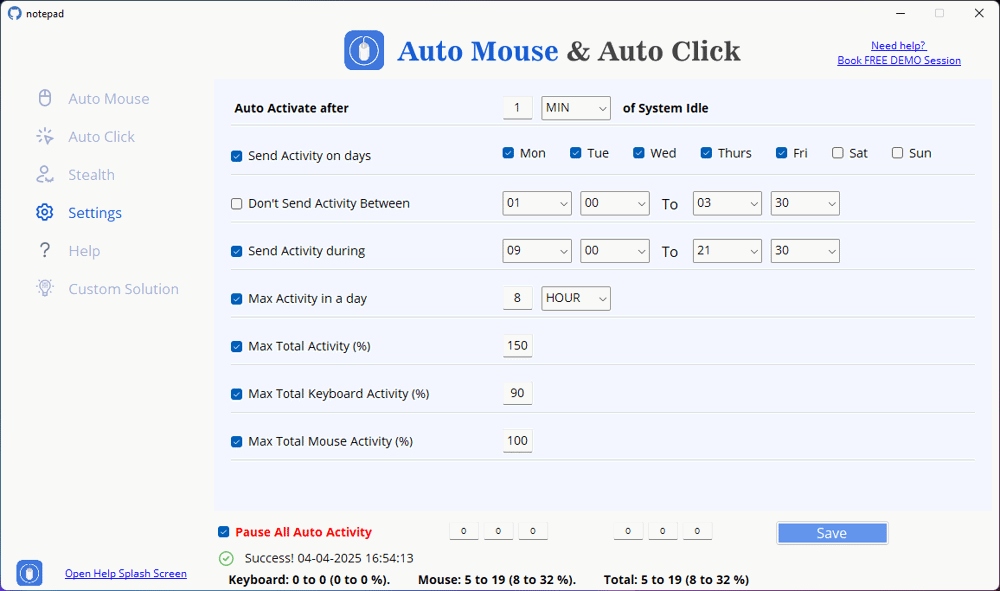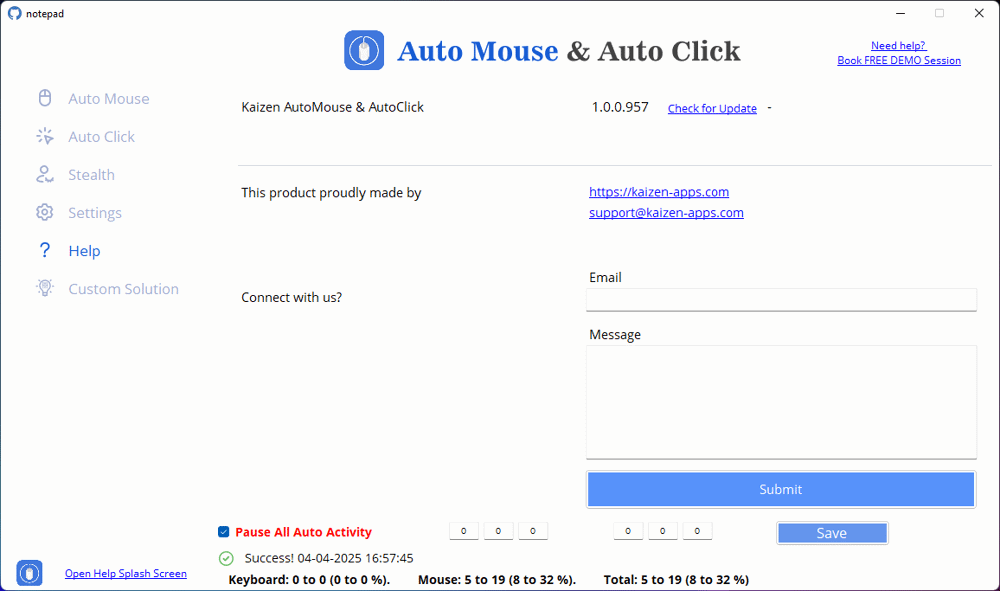Stealth Mode
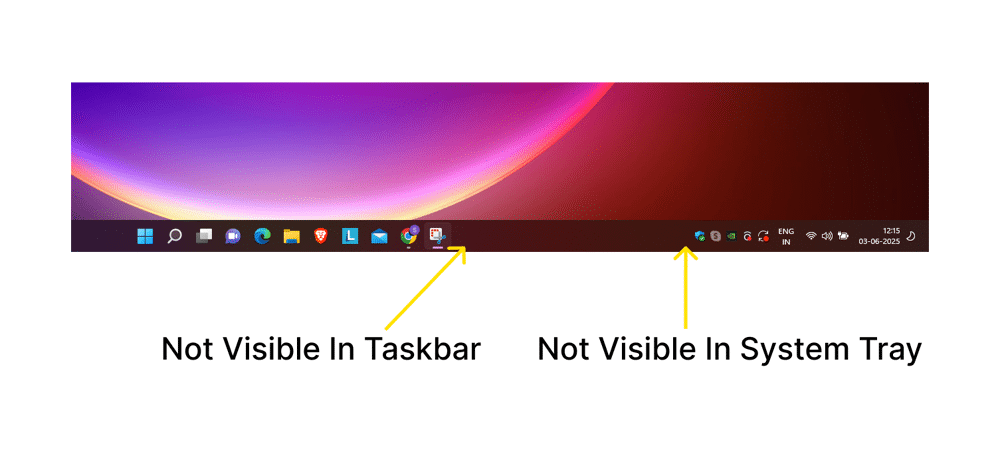 Our Software runs completely in the background—without showing
any icon in the taskbar or system tray. Unlike most programs
that leave visible signs, our software stays hidden, making it
nearly invisible during operation. There’s nothing to distract
you, nothing to accidentally click on, and nothing obvious for
monitoring tools to detect.
Our Software runs completely in the background—without showing
any icon in the taskbar or system tray. Unlike most programs
that leave visible signs, our software stays hidden, making it
nearly invisible during operation. There’s nothing to distract
you, nothing to accidentally click on, and nothing obvious for
monitoring tools to detect.