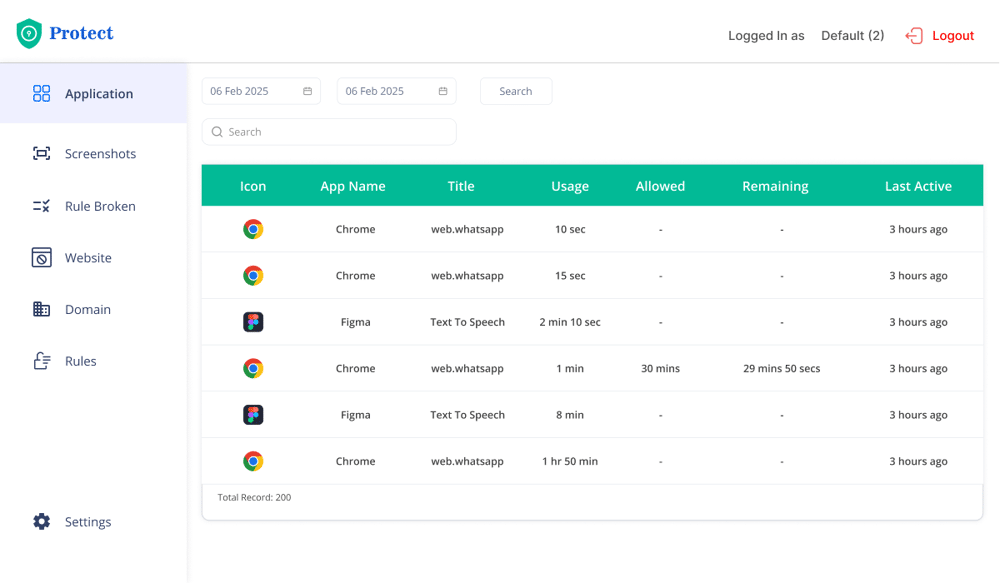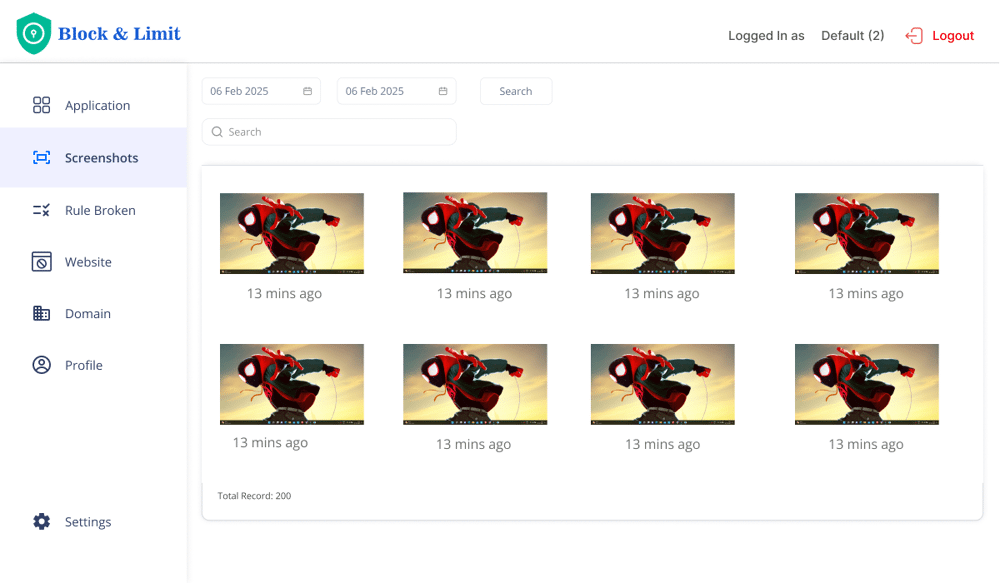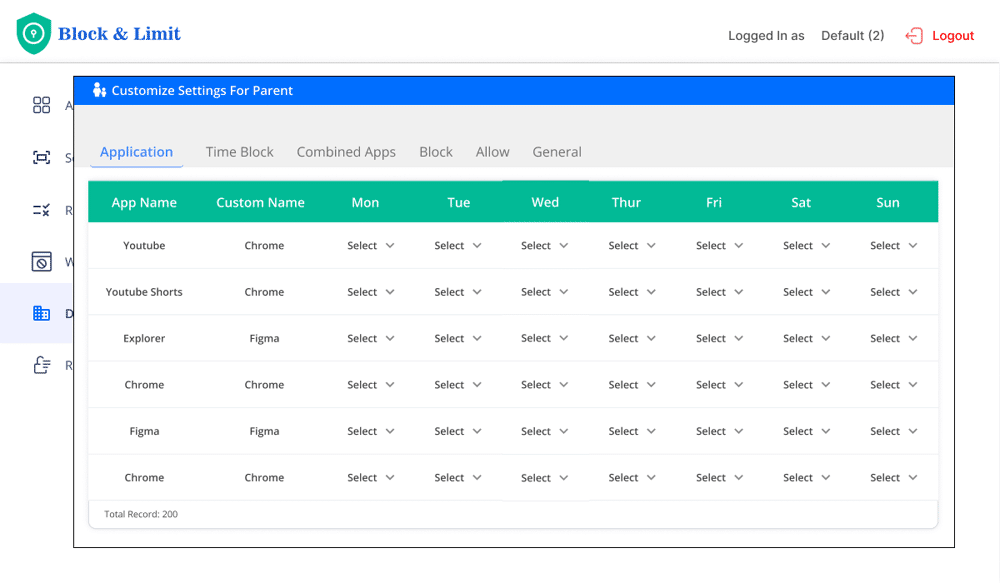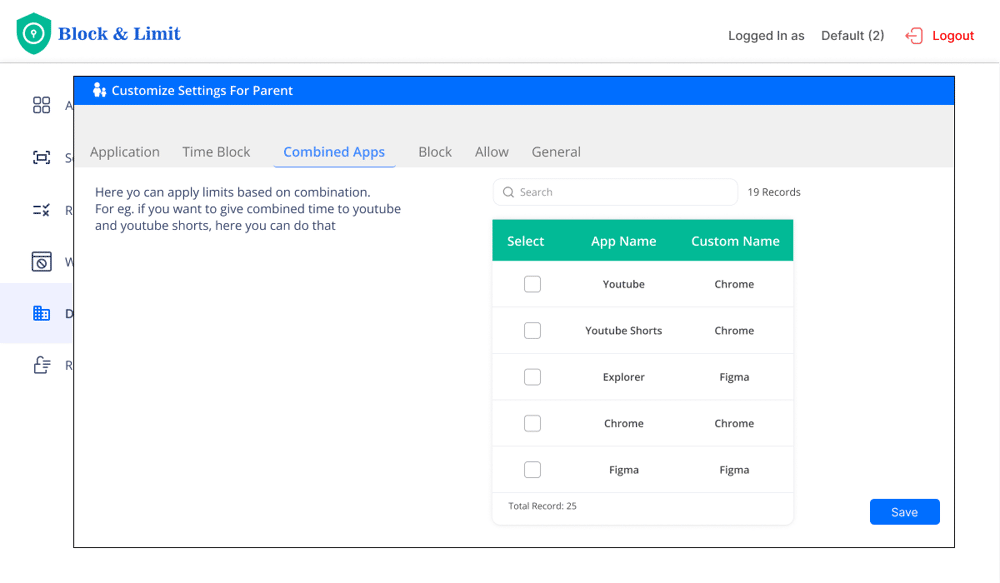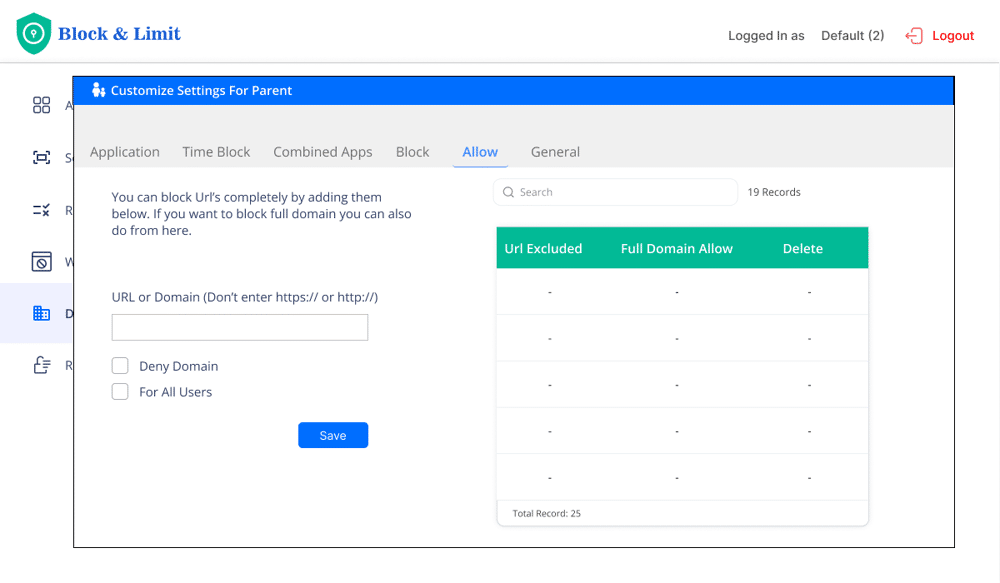How to Block or Limit Whatsapp
A Step-by-Step Guide
Introduction
🔒 Unmonitored chats with strangers or groups
📸 Unrestricted media sharing (photos, videos, documents)
📍 Live location tracking (can expose your child’s whereabouts)
👥 Group chats with unknown members (potential cyberbullying or scams)
This guide will help you set up parental controls, limit usage, and ensure safe messaging.
Step 1: Access the Restrictions Section
1. Open the Kaizen Protect & access the Restriction
Section.
2. Click on "App Limits" from the menu options.
3. Find "whatsapp" or "whatsappweb" in the app list.
2. Click on "App Limits" from the menu options.
3. Find "whatsapp" or "whatsappweb" in the app list.
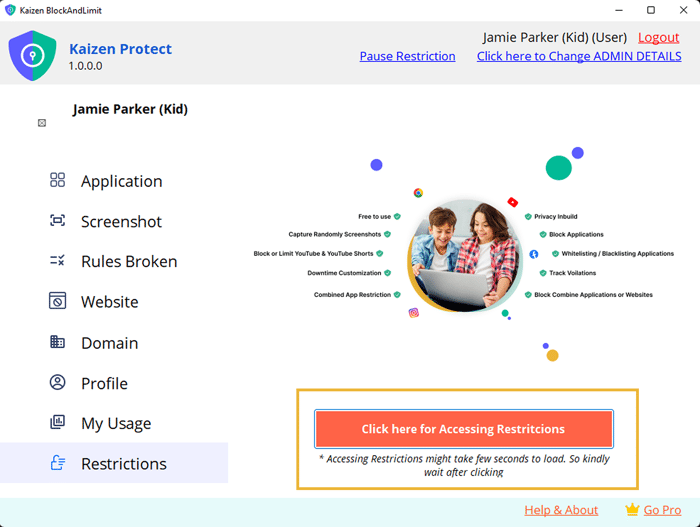
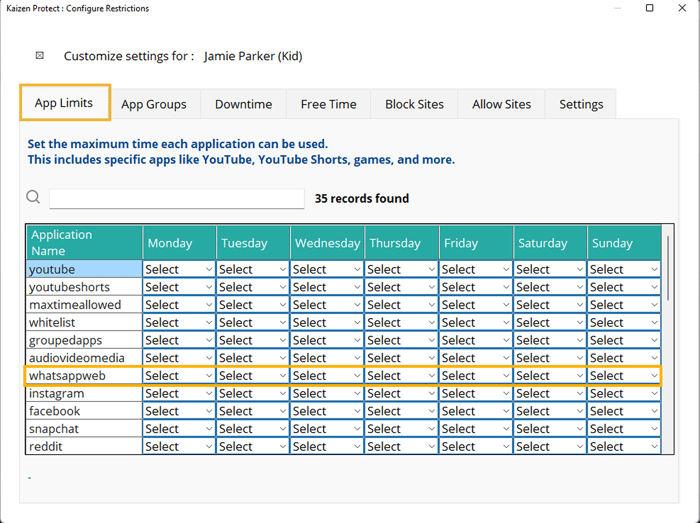
Step 2: Set Daily Restrictions
2. Click "Select" under the day(s) you want to block.
3. Choose one of the following options:
Instead of "Blocked," select "Time Limit"
Set a reasonable daily cap (30-60 minutes recommended)
4. Repeat for each day you want the restriction to apply.
See What Kaizen Protect Looks Like
Preview our interface and features in action—clean, intuitive, and easy to use.
It’s not just about restrictions—it’s about guiding your child to
make better digital choices.
Try It For Free
Try It For Free